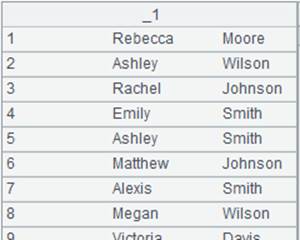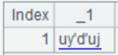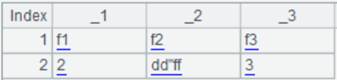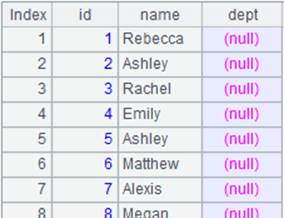icursor()
Here’s how to use icursor() functions.
T.icursor( C,…;w;f,… )
Use index to query data in an entity table/in-memory table.
Syntax:
T.icursor(C,…;w;f,…)
Note:
The function uses index file f to query fields C,… in entity table/in-memory table T according to filter condition w.
With a HASH index, only perform query by equivalent values and the filter field in w should be same as that in the indexed field.
With a full-text index, w only applies to String type fields. The function supports like("*X*") style queries.
Parameter:
|
T |
An entity table/in-memory table |
|
C |
To-be-retrieved columns in the entity table; get all columns when the parameter is absent |
|
w |
Filtering condition, which cannot be omitted and in which the filtering field for T must be same as the indexed field; support >, >=, <, <=, == and contain in its syntax |
|
f |
Index file object; the program will automatically use the suitable one when there are multiple index files; when T is an in-memory table, f is name of the in-memory table index |
Option:
|
@s |
Order result set by the indexed field and support large result sets |
|
@u |
Handle multiple conditions joined up with && from left to right while the default is handling them in an optimal order |
Return value:
Unicursor
Example:
Use the ordered index file:
|
|
A |
|
|
1 |
=demo.query("select EID,NAME,BIRTHDAY,DEPT,GENDER,HIREDATE,SALARY from employee ") |
Return a table sequence. |
|
2 |
=file("empi.ctx") |
|
|
3 |
=A2.create@y(#EID,NAME,BIRTHDAY,DEPT,GENDER,HIREDATE,SALARY) |
Create a composite table. |
|
4 |
=A3.append@i(A1) |
Append table sequence A1’s data to the composite table. |
|
5 |
=file("index_dzdpx") |
Create an index file object. |
|
6 |
=A3.index(A5,DEPT=="HR";EID;DEPT) |
Create an ordered index file index_dzdpx for data of EID field and DEPT field that meets the condition DEPT=="HR" in composite table A3; the indexed field is EID. |
|
7 |
=file("index_px") |
Create an index file object. |
|
8 |
=A3.index(A7;EID,NAME) |
Create an index file index_px for composite table A3 on EID and NAME, which are indexed fields; as parameter F is absent, read all fields. |
|
9 |
=A3.icursor@u(EID,NAME,DEPT,SALARY;EID<20&&EID>15;A7,A5) |
Use the index file to query EID, NAME, DEPT and SALARY fields of the composite table according to condition EID<20; as A5’s index file does not contain NAME and DEPT fields, the program automatically chooses A7’s index file to execute the expression. @u option enables handling conditions connected by && from left to right in order.
|
Use a HASH index file:
|
|
A |
|
|
1 |
=file("empi.ctx").open() |
Open a composite table file. |
|
2 |
=file("index_hs") |
Create index file object. |
|
3 |
=A1.index(A2:10;DEPT,GENDER) |
Create a HASH index file whose length is 10 for composite table empi.ctx on DEPT and GENDER, which are indexed fields. |
|
4 |
=A1.icursor(NAME,DEPT,GENDER,SALARY;[["HR","M"]].contain(DEPT,GENDER);A2) |
Use index file index_hs to query data of NAME, DEPT, GENDER and SALARY fields meeting the condition that DEPT is HR and GENDER is M from the composite table – query according to the equivalent values only and field values in the filter condition should be same as those in the indexed fields – and return a cursor, whose content is as follows:
|
Use a full-text index file:
|
|
A |
|
|
1 |
=file("empi.ctx").open() |
Open a composite table file. |
|
2 |
=file("index_qw") |
Create index file object. |
|
3 |
=A1.index@w(A2;NAME) |
Use @w option to create a full-text index file for composite table empi.ctx on NAME, which is an indexed field. |
|
4 |
=A1.icursor(EID,NAME,GENDER,BIRTHDAY;like(NAME,"A*");A2) |
Use index file index_qw to query data of EID, NAME, GENDER and BIRTHDAY fields that meets the condition that NAME value begins with A from the composite table, and return a cursor, whose content is as follows:
|
Use @s option to return a result set ordered by the indexed field:
|
|
A |
|
|
1 |
=file("empi.ctx").open() |
Open a composite table file. |
|
2 |
=file("index_px") |
Create index file object. |
|
3 |
=A1.index(A2;DEPT) |
Create an index file on DEPT, which is the indexed field. |
|
4 |
=A1.icursor(;DEPT=="HR"||DEPT=="R&D";A2).fetch() |
Query data of the composite table according to the index file; as parameter C is absent, return all fields:
|
|
5 |
=A1.icursor@s(;DEPT=="HR"||DEPT=="R&D";A2).fetch() |
Use @s option to return a result set ordered by the indexed field:
|
Use the in-memory table index:
|
|
A |
|
|
1 |
=demo.cursor("select * from SCORES ") |
|
|
2 |
=file("SCORES_ClassTwo.ctx") |
|
|
3 |
=A2.create@y(#CLASS,#STUDENTID,SUBJECT,SCORE) |
Create a composite table. |
|
4 |
=A3.append@i(A1) |
Append data in cursor A1 to the composite table. |
|
5 |
=A4.memory() |
Generate an in-memory table from entity table A4. |
|
6 |
=A5.index(index1:10,CLASS =="Class one";SCORE) |
Create a non-key-based index named index1 for the in-memory table. |
|
7 |
=A5.icursor(;;index1) |
Query data in the in-memory table using the in-memory table index. |