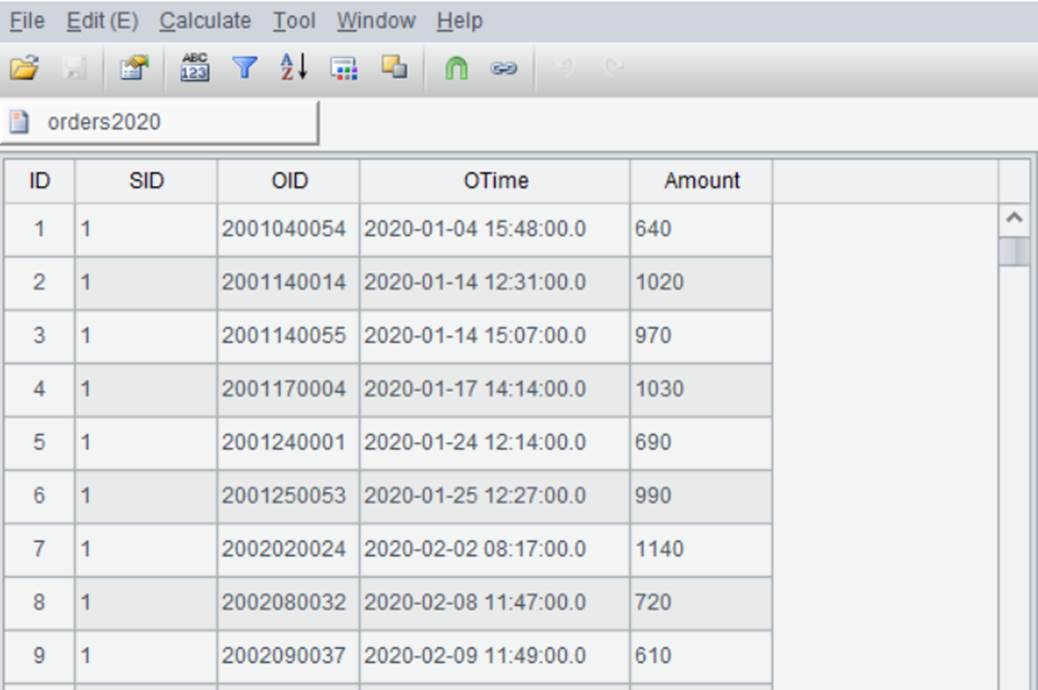txt/csv
orders2020.txt~{#:~}To import data file orders2020.txt storing orders information as the data source, you follow these directions:
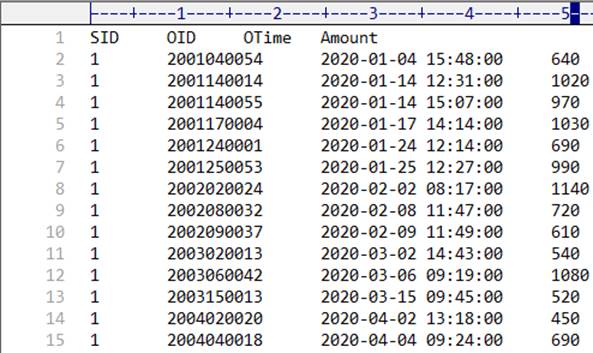
Click File -> Special Open and select orders2020.txt. On Text File window, ~{!0~}Import the first row as field names~{!1~} option is, by default, selected. Select Charset type for the file, which is default (the original character set the file uses) in the system configuration; and then Delimiter between fields, which is, by default, the TAB. Now the Text File window display as follows:
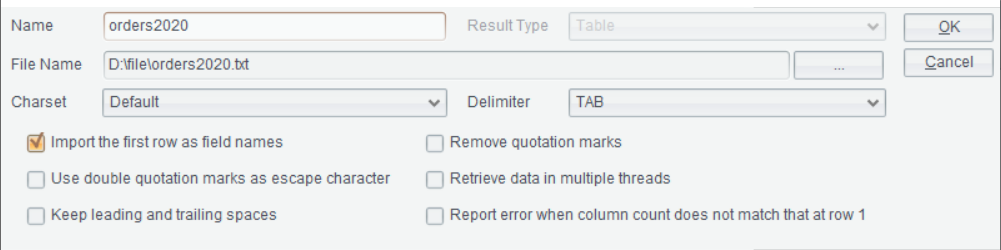
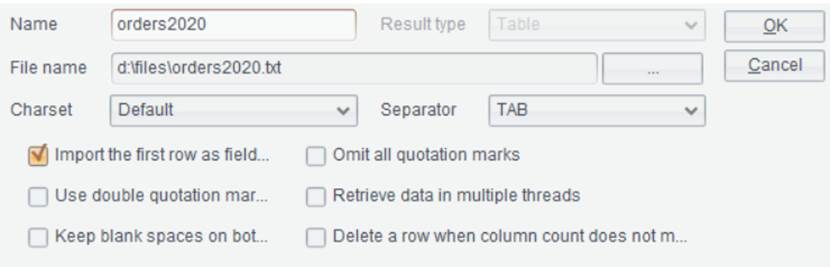
Import the first row as field names: Use the first row as field names at import. Use _1~{#,~}_2,~{!-~} as field names when the option isn~{!/~}t selected.
Use double quotation marks as escape character: Use the standard Excel escaping rule to transform the two pairs of double quotation marks to one pair while leaving other characters alone.
Keep leading and trailing spaces: Keep white spaces at both sides of each data item; by default, they will be automatically deleted.
Remove quotation marks: Delete quotation marks from both sides of each data item, including items in headers, but leave quotation marks within data item alone.
Retrieve data in multiple threads: Use multithreading to speed up data retrieval.
Report error when column count does not match that at row1: Error will be reported when a row whose number of columns is not the same as that in the first row and the row will be discarded.
Click ~{!0~}OK~{!1~} to confirm the import of the text file.