Special open
Select a
data file and click the “Browse” button ![]() to first choose a desired open way and
then open the file. A result set will be directly named when opened with the
selected way. There are different open configurations for data files of
different formats. The directions are below:
to first choose a desired open way and
then open the file. A result set will be directly named when opened with the
selected way. There are different open configurations for data files of
different formats. The directions are below:
1. Select
a btx file and click ![]() to enter the BTX file configuration
interface:
to enter the BTX file configuration
interface:

【Segment Count】The number of segments into which the current bin file will be divided.
【Segment Number】The segment to be retrieved after the bin file is segmented.
2. Select a txt/csv file and click ![]() to enter the text data source configuration
interface:
to enter the text data source configuration
interface:
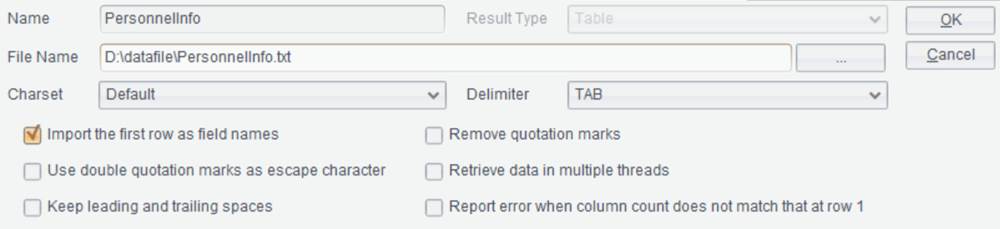
【Charset】Select an appropriate character set for the data file; use the file’s original character set by default.
【Delimiter】Select an eligible separator between fields; default is the TAB.
【Import the first row as field names】Load the data file’s first row as field names, and it is checked by default; when it is unchecked, display the field names as _1,_2,….
【Use double quotation marks as escape character】 Use the Excel escaping method to treat two quotation marks as one, and do not escape the other characters.
【Keep leading and trailing spaces】Retain the white spaces at both ends of a string; by default, they will be automatically deleted.
【Remove quotation marks】 Both single quotation marks and double quotation marks at the ends will be removed from field names and field values; but those within them will be kept.
【Retrieve data in multiple threads】 Retrieve data in parallel threads to increase speed.
【Report error when column count does not match that at row1】 A row where the number of columns is inconsistent with that in the first row will be deleted.
3. Select
an xls/xlsx file and click ![]() to enter the Excel data source
configuration interface:
to enter the Excel data source
configuration interface:
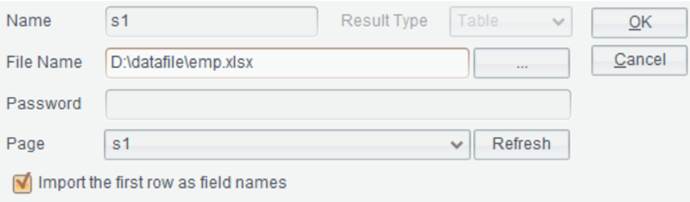
【Password】The password for accessing an Excel file.
【Sheet】The worksheet to-be-opened in an Excel file.
【Import the first row as field names】Load the Excel file’s first row as field names, and it is checked by default; when it is unchecked, display the field names as _1,_2,….
Note: You cannot open a composite table file (ctx) through the “Browse” button or through double click.