View result
Execute a command in “Edit command” zone and generate an unnamed result set.
For example, after executing SPL command file("emp1.xlsx").xlsimport@t(). We click “OK” and get this:

Forward
Click ![]() to open data on the next level.
to open data on the next level.
Backward
Click ![]() to move back to data on the
previous level.
to move back to data on the
previous level.
Field contents
Click ![]() to preview contents of the
currently selected data.
to preview contents of the
currently selected data.
Copy data
Select
field values and click ![]() to copy the row to clipboard.
Click the button without any data selected will copy all data to clipboard.
to copy the row to clipboard.
Click the button without any data selected will copy all data to clipboard.
Copy column names
Click ![]() to copy names of all columns to
clipboard.
to copy names of all columns to
clipboard.
Browse graphics
Click ![]() to display data in the result
set as a chart. Take the above result set as an example:
to display data in the result
set as a chart. Take the above result set as an example:
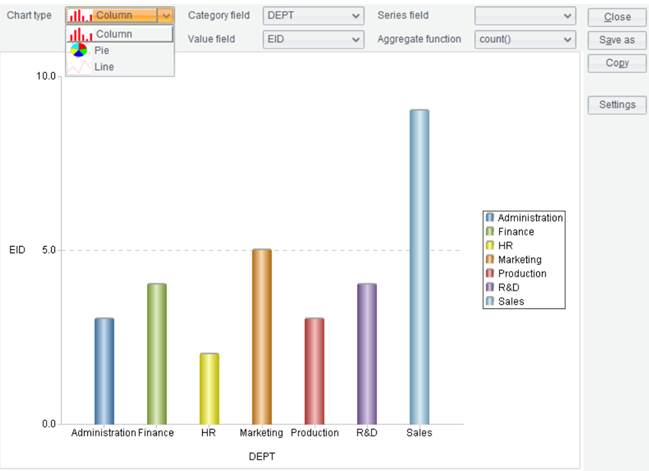
Chart types include column chart, pie chart and line chart. Users can define category field, series field and value field and configure chart properties as needed:
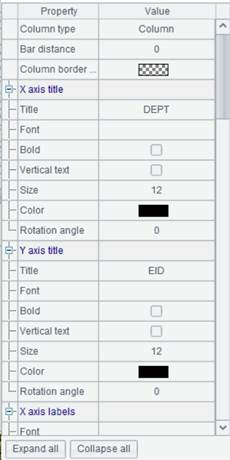
Click “Copy” button to copy a chart to clipboard, or click “Save as” button to save a chart as an SVG file.
View long text
When contents of a field value are too long, by default only a part of them is displayed and others are represented by ellipsis. We can view the complete field contents through this functionality.
Zoom to
Right-click result set interface and select “Zoom to” to display the current result set interface according to the preset percentage.
Format column
Select a cell, right click to select an option to edit column format. To set format of SALARY column as Currency:

Click “OK” and get the following result:
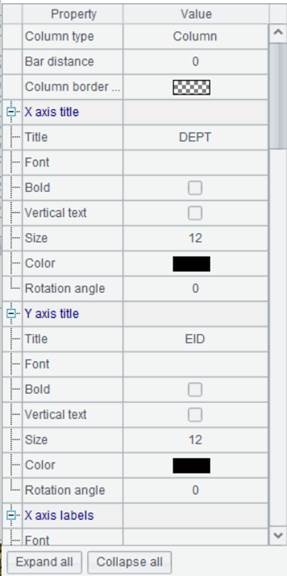
An unnamed result set will be automatically cleared when the next command begins to execute. Also, such a result set cannot be further computed.