Load data
We can load the data to be predicted from a local data file or a database table.
4.1.1 Local data file
Select “Local data file” as follows:
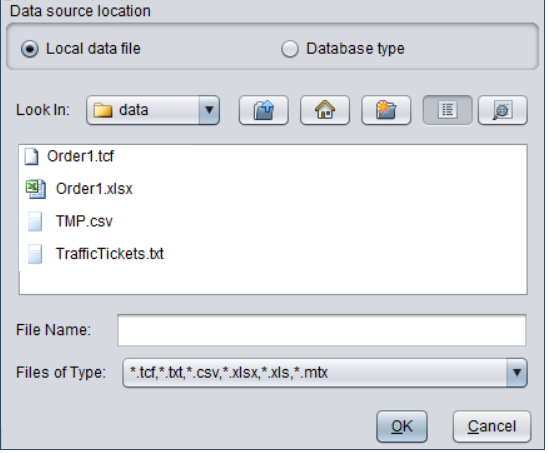
Take TMP.csv as an example. Select the file and click “OK” to pop up the “Load data” dialog. The configurations are almost the same as those for loading modeling data (See Local data file). “Timeline” is a new option, as shown below:
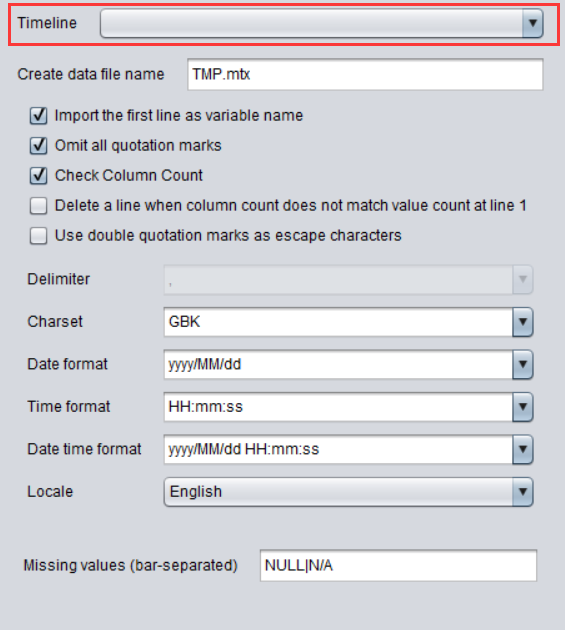
There are “Continuous dates/times/datetimes”, “Continuous natural numbers” and “AutoGenerate” types for a timeline. No duplicate values are allowed in a column used for the timeline.
When the timeline is “Continuous dates/times/datetimes” type, the format of date and time should be consistent with that in the source data. When the timeline is “AutoGenerate”, use the row number of each piece of data as the index that is continuous beginning from 1.
Note:
The data used for the timeline should be as even as possible. That is, the interval between any two neighboring rows of data should be equal.
When the intervals are not equal, you should first calculate the smallest interval and then convert the time series into an evenly spaced one by inserting the missing values.
Take the following order.xlsx for example:
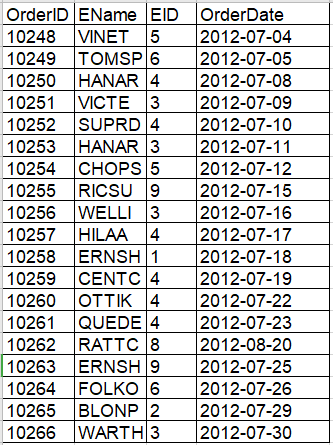
Set OrderDate as the timeline. Since the column contains uneven values, we first get that the smallest interval is one day and then insert the missing dates to convert the time series as an evenly one-day spaced one, as shown below:
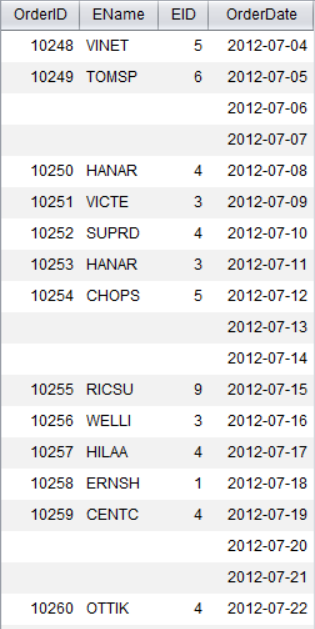
4.1.2 Database type
This is the same as loading modeling data from a database table, see Database type.