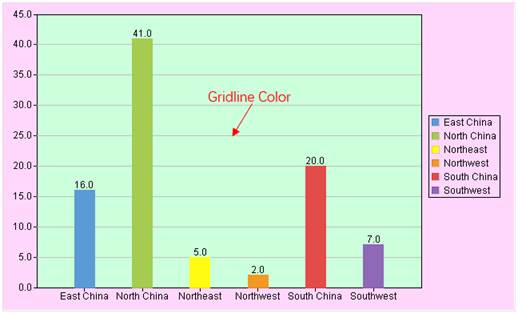Other
This section illustrates a series of properties, including comment on general cells, export-to-Excel style, Editable or not, cell style and editable/non-editable expressions.
Note
You can make notes and comments about cells in a report through “Note” property for the convenience of others’ viewing or yourself looking up later.
Export-to-Excel Style
You can control whether to display default values, real values, display values or formulas when exporting the report to an Excel file through this property.
Export Default Value: Using this style, the export result is consistent with the preview effect.
Real Value: Using this style, the export result displays “Value + Display Format”.
Display Value: Using this style, the export result displays “Display Value + Display Format”.
Formula: When the cell value expression is a formula Excel can identify, export it as a formula; when it isn’t, simply export the computing result.
Formulas Excel can identify include the basic arithmetic operations (like A1+A2), aggregate functions (such as sum, avg, max and min), simple mathematical and trigonometric functions (such as abs, exp, lg, ln, sin, cos, tan, asin, acos and atan), and certain commonly used string functions (such as left, right, len, upper and lower).
● Example:
Example 1: Get GENDER value from A1. The original value in A1 is “F” or “M”. Set display value expression as map(list("F","M"),list("Female","Male")) for A1, and:
For preview: Display “Male” or “Female”;
When exporting Real Value: Display “M” or “F”;
When exporting Display Value: Display “Male” or “Female”.
Example 2: Get SALARY value from A1. One of the original values is “7,000”. Set display value expression as “ds1.SALARY+1000” for A1 and display format as “¥#.00”.
For preview: Display “¥8000.00”;
When exporting Real Value: Display “¥7000.00”;
When exporting Display Value: Display “¥8000.00”.
Example 3: In A2, compute sum of SALARY values in the cells expanded from A1. Set value expession as =sum(A1{}) for A2 and display format as “¥#.00”.
For preview: Display “¥18000.00”;
When exporting Formula: Display “=SUM(A1:A2)”, and its value is “¥18000.00”.
Cell Style
Set style of a cell. Read cell style list from the .css file pointed by the report style configured in Report -> Report properties. Read report properties’ report styles from the report style .xml file configured in File tab in Tools -> Options.
After report style is set in report properties, this style will be automatically listed in the report style list in the Property area on the right part of the designer. Below are the configurations:

reportStyleConfig.xml:

globalTemp.css: