Deploying ODBC
You can choose to skip this section if you are not a professional programmer. This won’t affect your learning about the other contents of this Tutorial.
esProc ODBC service accesses an external table configured as a data source via the ODBC interface.Let’s take a look at how to deploy esProc ODBC.
6.6.1 Installing ODBC driver
To enable esProc-ODBC, first we need to install ODBC driver at the client-side. In the esProc installation/bin directory, execute esprocOdbcinst.exe under the administrator privilege to install the esProc-ODBC driver. If the ODBC dynamic library can’t be implemented due to the lack of the related dependent library, execute VCredit.exe to install it.
Then we can add the ODBC data sources. Select EsprocOdbc ODBC Driver to connect to the esProc ODBC to create ODBC data sources:

In the pop-up window, set the connection parameters for esProc-ODBC:
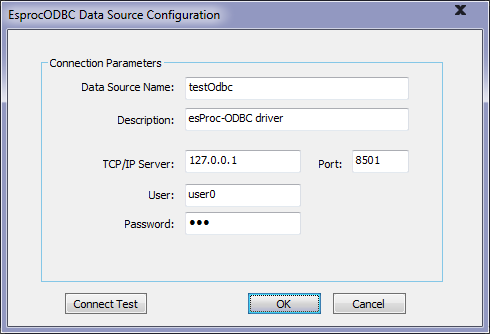
Click Connect Test to check whether the connection is correctly established:
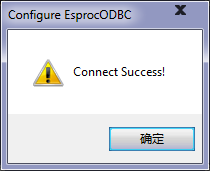
Click OK to view the newly-created esProc-ODBC data source in system’s ODBC data source manager:
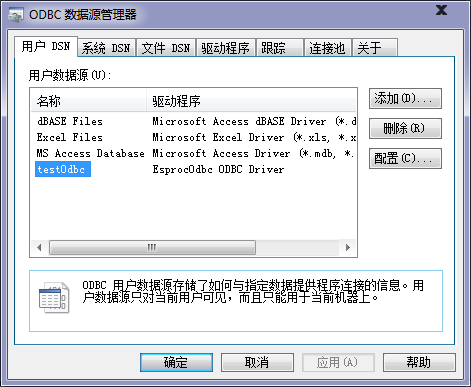
esProc-ODBC data sources can be accessed through both User DSN and System DSN.
6.6.2 Starting ODBC service
Starting the GUI console
In esProc’s [installation root directory]\esProc\bin, double click the esprocs.exe file (Under Linux, execute ServerConsole.sh) to pop up the Odbc Server window:
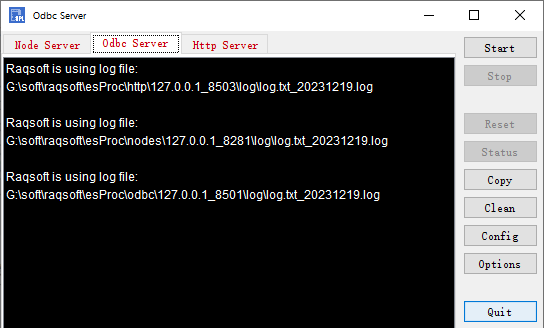
Select Odbc Server and click Config to open the ODBC Server window:
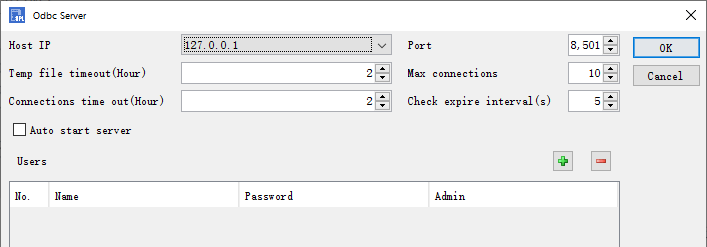
On the above window, you can configure port number, temporary file timeout, maximum connection number, connection timeout and check interval. The middle part of the window is user management, where you can configure the authorized users and their passwords. Below is an example:
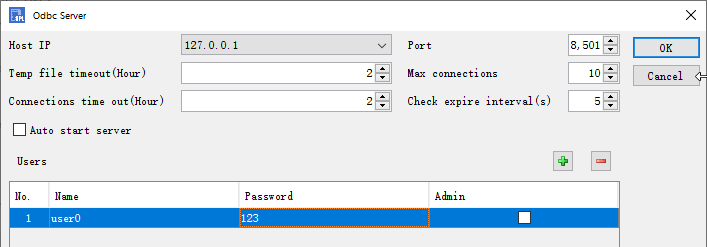
Click OK and esProc will automatically configure the OdbcServer.xml file according to the configured information under [installation root directory]\esProc config. Then click Start to launch the esProc ODBC service. To stop the service, just click Stop. To enable auto-start of Odbc Server when the console is started, check “Auto start server”.
Starting the non-GUI console
Use the non-GUI console under Linux, here is how to start it: execute the command ./ServerConsole.sh -o in the esProc\bin directory under the installation root directory to start the ODBC service. After the configuration for ODBC service is finished, we can establish an ODBC connection through esProc-ODBC.
Note: esProc ODBC service can be only enabled on the server side under Linux.